Viewing Installed Licenses
From time to time, you may need to view the All My Papers licenses installed on your workstation(s) or server(s). Also, if you are moving a license from one system to another or doing other reconfiguration, you may be asked by All My Papers support to provide screenshots showing your current license(s) To view your installed licenses, follow these steps:
If you have not already done so, download and install the latest version of the All My Papers License Manager
Run the License Manager. At the main screen, click the Show Licenses Tab as shown.
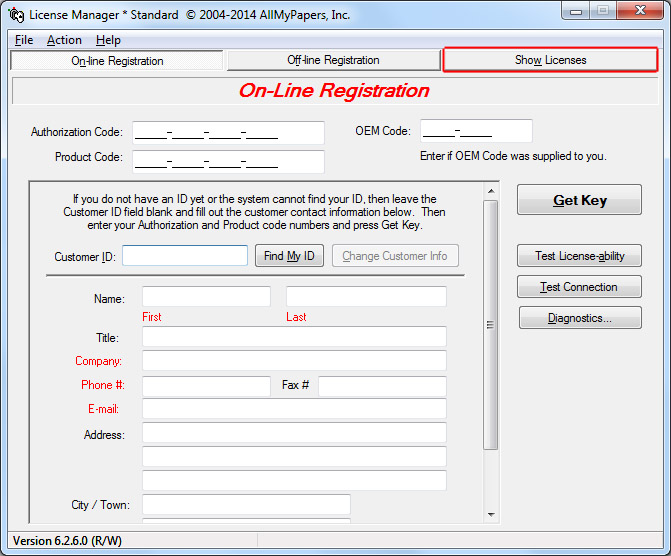
The Show Licenses screen will be displayed.

When you click on each license entry in the left (Licenses) pane, the features for this license will be shown in the right (License Features) pane.
Use the PrtScrn key to capture screen contents to the clipboard for incorporation into documents or emails.
Contact All My Papers
Contact All My Papers to automate check Image Cash Letter (ICL) file processing.
